
Hidden secret image in image
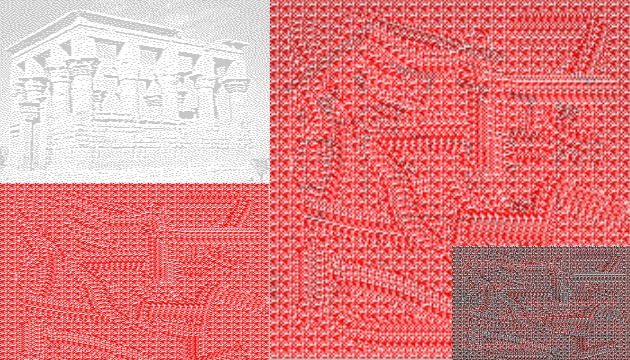
The blue-red glasses can be used not only for viewing 3D images, but also for other activities - such as viewing hidden images. So, if you feel like it, come and create hidden image messages with us.
Share:
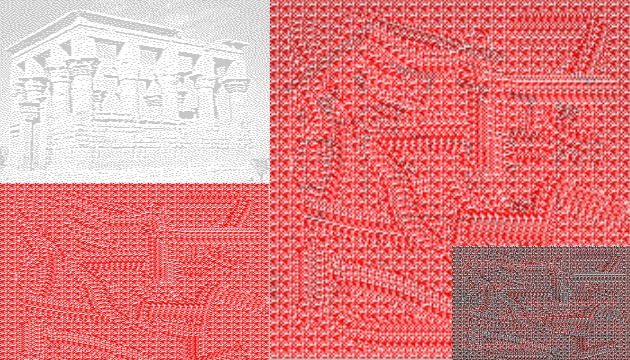
The blue-red glasses can be used not only for viewing 3D images, but also for other activities - such as viewing hidden images. So, if you feel like it, come and create hidden image messages with us.
Share:What will you need? A secret image and an encryption image. For starters, you can take a look at the images on this page - the image with the red pattern is the encryption image, and the one with the Greek temple is the one we'll be hiding.
Creating the hidden image is easy. Run 3DJournal, upload the secret image as the left image and the encryption image as the right image. Now just select Create 3D image. View the result first without glasses and then through the left (red) viewport of your 3D glasses.
As a cipher image it is advisable to use an image that contains only different shades of red (the red component of the color is at its maximum - 255, the other two are identical - for example 10, 50 and so on). You can use ours (and make a larger pattern out of it) or your own.
The encrypted image should be black and white (or with shades of grey), with no dark or light parts standing out too much. Of course, the image can contain not only graphics, but also text messages. It is advisable that the encrypted and the encryption image should be of the same size.
If you feel like experimenting, you can also make the encryption image green-blue and then decrypt it with the right lens of your glasses. Remember that in this case you load them into the 3DJournal software in reverse (the encryption image as the left image).
Another option is to create two completely different black and white encrypted images - and upload one as the left and the other as the right. Then you will see two images in one image - one through the left and one through the right glasses. Have fun experimenting.
3DJournal, October 2003